SCORM package not launching
I'm testing a new SCORM content package and get a blank screen when I launch the activity. Have I done something incorrectly in the setup of the activity?
2 Responses
If you're viewing the content in the "full screen" view:
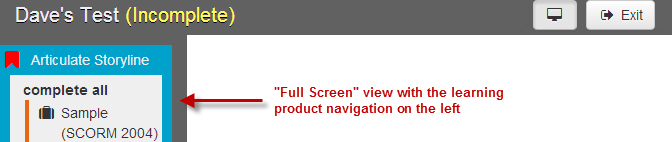
Then an easy first step is to click the button  to toggle the enrollment detail view to leave the full screen view, and then try launching the learning activity again.
to toggle the enrollment detail view to leave the full screen view, and then try launching the learning activity again.
In the "classic" enrollment detail view, a brand new web browser window gets opened for the content package. If the content package works in its own window, but not when it's embedded in the full screen view, then the content package is not "frames friendly." In this case, contact the package's author (or the publisher of the authoring tool you used to create the package) and see if they have an update that will get their content to function properly in a frame. If not, a workaround could be to add a new "start" page into the package that would detect if it was running in a frame and, if so, open a new window for the content.
If the content is blank in both views, then you may not have selected the correct Launch Page. Checking that requires a little more effort:
- Unzip the SCORM content package ZIP file on your local PC.
- Open "imsmanifest.xml" into a text editor (e.g., Notepad, Notepad++, EditPlus, etc.) and search for the word webcontent -- it usually exists once, but can exist many times. Each occurrence that's found should be on a line that starts with "<resource" followed by several attribute names and values.
In each "webcontent" resource you find, the href value is a valid "launch page." For example:

In the example, the valid launch page is "indexlms.html" in the root of the package. If the href value was "chapter1/indexlms.html" then the launch page "index_lms.html" would be found inside a "chapter1" folder.
- Edit the learning activity to review the Launch Page that's currently identified. If it is not one of the valid launch pages identified in the imsmanifest.xml file, then browse through the content package to locate and select the proper launch page.
If neither of these resolves the problem, contact the package's author (or the publisher of the authoring tool you used to create the package) to ask them to help diagnose and resolve the issue.
This post inspired the creation of a diagnostic document, which I recently realized was never posted for everyone! Click this Diagnosing Content Package Issues link to view the detail page where you can download the PDF.
